In the world of smartphone security, FRP (Factory Reset Protection) lock stands as a vital shield against unauthorized access to devices, particularly in cases of theft or loss. However, for legitimate owners of devices like the TECNO POP 6 PRO who find themselves locked out due to forgotten credentials or other reasons, unlocking the FRP lock becomes essential. In this guide, we'll walk you through the process of unlocking the FRP lock on the TECNO POP 6 PRO using an unlock tool.
Understanding FRP Lock:
FRP lock is a security feature introduced by Google on Android devices running Android 5.1 (Lollipop) and above. Its primary function is to prevent unauthorized access to a device after a factory reset. When FRP lock is enabled and the device undergoes a factory reset, the user is required to enter the Google account and password that was previously associated with the device to proceed with the setup process. This security measure aims to deter thieves from resetting stolen devices and accessing the owner's data.
Why Unlock FRP Lock on TECNO POP 6 PRO:
There could be several reasons why you need to unlock the FRP lock on your TECNO POP 6 PRO. Perhaps you've forgotten your Google account credentials, or you've purchased a used device that still has FRP lock enabled. Whatever the case may be, unlocking the FRP lock allows you to regain access to your device and set it up without hindrance.
Disclaimer:
Before proceeding with the FRP unlocking process, it's crucial to mention that this guide is intended for legitimate owners of TECNO POP 6 PRO devices who have genuine reasons for unlocking the FRP lock. Attempting to unlock the FRP lock on a stolen device is illegal and unethical.
Step-by-Step Guide:
- Open the Unlock tool with the provided username and password. It's important to note that this tool is not free and requires payment for access. If you don't have access to the tool, you can search for alternative unlock methods specific to the TECNO POP 6 PRO online.
- Navigate to the Tecno section within the unlock tool.
- Search for "Tecno Pop 5 Pro (BD4j / BD4H -MT6761)" and select it. Click on "[BROM] ERASE FRP".
- Turn off your TECNO POP 6 PRO device using the Power button.
- Press and hold the Volume Up + Down buttons simultaneously and insert the USB cable to connect your TECNO POP 6 PRO to the unlock tool. Ensure that the device is recognized by the unlock tool. If not, you may need to install SPD USB drivers on your computer or laptop.
- Wait until the process is completed.
- Once the process is complete, your TECNO POP 6 PRO will automatically restart. If it doesn't, unplug the device, then press and hold the Power button until the Tecno logo appears on the display, then release the Power button.
- Your TECNO POP 6 PRO will boot up to the setup screen, allowing you to proceed with the setup without requiring a Gmail ID or password.
- Congratulations! You have successfully unlocked the FRP lock on your TECNO POP 6 PRO. If you encounter any issues during the process, feel free to leave a comment below for assistance.
By following these steps, you can regain access to your TECNO POP 6 PRO device and enjoy its features without the hindrance of FRP lock. Remember to use this guide responsibly and only on devices that you own legitimately.

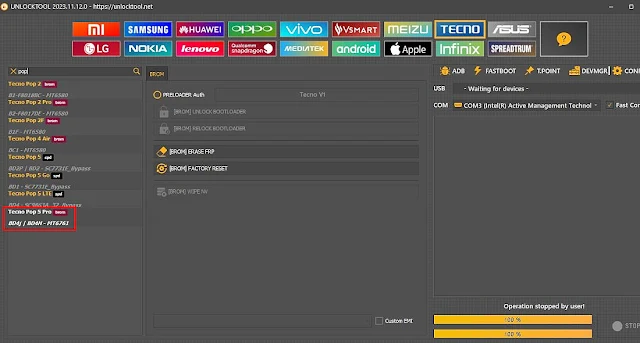











0 Comments
Write Your Problem in the Below Comment Box