SONY Xperia T2 Ultra Dual D5322 few specification:
Android OS version 4.3 (Jelly Bean), upgradable to v5.1.1 (Lollipop), Chipset : Qualcomm MSM8228 Snapdragon 400, CPU : Quad-core 1.4 GHz Cortex-A7, Card slot : microSD, up to 32 GB, Internal : 8 GB, 1 GB RAM
About this method must read:
SONY Xperia T2 Ultra Dual D5322 in any type software issues just following this guide cause this tested by me without any error just done in only one try before use must all are description in that many solve if not solve by you after that if any type problems just leave your comment on below comment box I will soon fix it if possible let's know how to flash or fix software problems in SONY Xperia T2 Ultra Dual D5322 ?
About Stock ROM or in device to be below type problems then you can use this guide:
This flash file is tested by me and it is working very well without any error, can use this flash file when device can use this guide when device in hang on logo, restarting, auto turn on internet connection, auto turn on WiFi connection, auto app installing, auto gone balance, pattern lock, screen lock etc these type issues can use this way etc. This is used without any tool and box.and also free for all who has knowledge about software in mobiles.for flashing file it is most important to first check micro USB cable. if it is not good, can not flash it. and the another one is to check device battery. it should not be low, it can stop device between flash. before the flash, it is necessary to save data like contacts, photos, videos and other important things.
SONY Xperia T2 Ultra Dual D5322 you can easily solve any problem with this method if you are fresher technician or experienced technician in android software related if the error occurs of USB not recognized then your USB is not working.if a battery is not charged,your USB socket will not proper work and you will fail in this method. if any issues please write your questions in the comment box I will try my best to help you. This method can be used without any box its done from flash tool it's also available here, and it is important to installing phones driver, you can't flash or upgrade if it is not installed on your computer or laptop it must be installed and also available in this post, here all are linked that tested and working fine just in one try
Must Read:
If want to repair device, can try to repair it by. have to charge a battery with any charger and charged it by 95%. Your data is very important for so it is good to do a backup of data it may consist of contact details, important messages, emails or any other important thing which feel to be the backup in a device. This backup can be done on another device. we have to do the backup because after a format of a device, all data will be gone and it will not be recovered. For backup in other devices, you can use another external device like hard drive, SD card or any other suitable devices. If are doing by own. do it at your own risk as we don't take any responsibility if a device is damaged
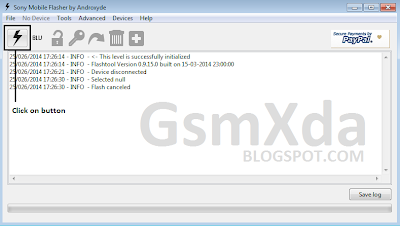
Note : Above Image for Example
Android OS version 4.3 (Jelly Bean), upgradable to v5.1.1 (Lollipop), Chipset : Qualcomm MSM8228 Snapdragon 400, CPU : Quad-core 1.4 GHz Cortex-A7, Card slot : microSD, up to 32 GB, Internal : 8 GB, 1 GB RAM
About this method must read:
SONY Xperia T2 Ultra Dual D5322 in any type software issues just following this guide cause this tested by me without any error just done in only one try before use must all are description in that many solve if not solve by you after that if any type problems just leave your comment on below comment box I will soon fix it if possible let's know how to flash or fix software problems in SONY Xperia T2 Ultra Dual D5322 ?
About Stock ROM or in device to be below type problems then you can use this guide:
This flash file is tested by me and it is working very well without any error, can use this flash file when device can use this guide when device in hang on logo, restarting, auto turn on internet connection, auto turn on WiFi connection, auto app installing, auto gone balance, pattern lock, screen lock etc these type issues can use this way etc. This is used without any tool and box.and also free for all who has knowledge about software in mobiles.for flashing file it is most important to first check micro USB cable. if it is not good, can not flash it. and the another one is to check device battery. it should not be low, it can stop device between flash. before the flash, it is necessary to save data like contacts, photos, videos and other important things.
- SONY Xperia T2 Ultra Dual D5322 Hard Reset OR Remove Pattern Lock
SONY Xperia T2 Ultra Dual D5322 you can easily solve any problem with this method if you are fresher technician or experienced technician in android software related if the error occurs of USB not recognized then your USB is not working.if a battery is not charged,your USB socket will not proper work and you will fail in this method. if any issues please write your questions in the comment box I will try my best to help you. This method can be used without any box its done from flash tool it's also available here, and it is important to installing phones driver, you can't flash or upgrade if it is not installed on your computer or laptop it must be installed and also available in this post, here all are linked that tested and working fine just in one try
Must Read:
If want to repair device, can try to repair it by. have to charge a battery with any charger and charged it by 95%. Your data is very important for so it is good to do a backup of data it may consist of contact details, important messages, emails or any other important thing which feel to be the backup in a device. This backup can be done on another device. we have to do the backup because after a format of a device, all data will be gone and it will not be recovered. For backup in other devices, you can use another external device like hard drive, SD card or any other suitable devices. If are doing by own. do it at your own risk as we don't take any responsibility if a device is damaged
Required for SONY Xperia T2 Ultra Dual D5322:
- SONY Xperia T2 Ultra Dual D5322 device with good battery charged do not try with low battery
- SONY Xperia T2 Ultra Dual D5322 Stock ROM Firmware | 5.1.1 | 5.0.2 | 4.4.3
- SONY Xperia T2 Ultra Dual D5322 Flash Tool | Download
- SONY Xperia T2 Ultra Dual D5322 USB Driver | Download
- Good Quality Micro USB Cable
- Computer or Laptop
Procedure for SONY Xperia T2 Ultra Dual D5322:
- Download all are required from above link if link dead or other issues just leave your comment on below comment box I will soon fix it
- Unzip to any path you want from Zip file, must be installed WinZip in your computer for Extract
- D5322_19.4.A.0.182_UA.ftf Copy and Paste to C:\Flashtool\firmwares in this path
- Open Sony Xperia Flash tool and choose Firmware button and choose Pasted Stock ROM
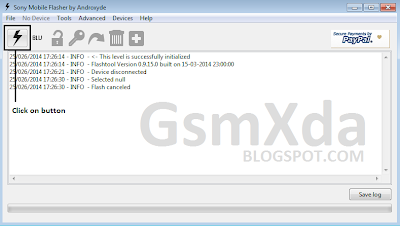
Note : Above Image for Example
- After Choose Stock ROM, Click on Flash button and it is below and waits few seconds you will see displayed another option
- Press and hold Volume Down button and Insert USB cable and wait to driver installing
- Wait until full process, do not disconnect while device in flashing mode
- Congrats you are done












2 Comments
my sony t2 ultra D5233 was not working when i flashed the trwp file with flasher app it asked to say reboot then i rebooted my phone once it switched off then its not switch on what should i do now....? help me..plz
ReplyDeleteFollow this step 1. Charge battery and try to turn on device if not start then follow step 2. Press and hold Volume Down key and Insert USB cable and follow this method...Good Luck
DeleteWrite Your Problem in the Below Comment Box