In the world of smartphones, security features like pattern locks and Factory Reset Protection (FRP) are essential for safeguarding personal data. However, there might come a time when you find yourself locked out of your device due to forgetting the pattern or encountering FRP barriers. Fortunately, with the advancement of technology, solutions have emerged to tackle such predicaments effectively.
One such solution is the use of specialized tools like UnlockTool 2024_04.14.0, which provides a streamlined method for unlocking devices like the OnePlus Nord 3 5G (CPH2491 | CPH2493 - MT6983). Here's a comprehensive guide on how to utilize this tool to regain access to your device and bypass FRP protection:
1. Power Off the Device: Begin by turning off your OnePlus Nord 3 5G. This can be accomplished by simultaneously pressing the Volume Up and Power buttons until the device powers down.
2. Open UnlockTool: Launch the UnlockTool application on your computer or laptop.
3. Navigate to OnePlus Section: Within the UnlockTool interface, locate and select the OPPO section. Then, search for "OnePlus Nord 3 5G (CPH2491 | CPH2493 - MT6983)".
4. Select Preloader Authentication: Tick the checkbox next to "PRELOADER auth" and choose "Oppo Realme V2" from the dropdown menu.
5. Initiate Factory Reset and FRP Bypass: Click on the option labeled "[PRELOADER] FACTORY RESET + FRP" to initiate the unlocking process.
6. Connect the Device: While holding down the Volume Up and Down buttons simultaneously, connect your OnePlus Nord 3 5G to your computer using a USB cable. Ensure that you have previously installed the MediaTek USB Driver on your computer for proper device recognition.
7. Wait for Completion: Once the device is successfully connected to the UnlockTool, allow the process to run its course. Be patient as the tool works to bypass the security measures.
8. Device Reboot: After the unlocking process is completed, your OnePlus Nord 3 5G will automatically reboot. Allow the device to boot up normally.
9. Setup without Gmail Credentials: Upon booting up, refrain from entering any Gmail credentials during the setup process. Instead, proceed with the setup without linking any Google accounts.
10. Congratulations!: With the completion of these steps, you have successfully unlocked the pattern and bypassed FRP on your OnePlus Nord 3 5G (CPH2491 | CPH2493 - MT6983) using UnlockTool 2024_04.14.0.
By following these instructions meticulously, you can regain access to your device and resume using it without the hindrance of pattern locks or FRP barriers. However, it's crucial to exercise caution and ensure that you have the necessary authorization to perform such actions on your device.


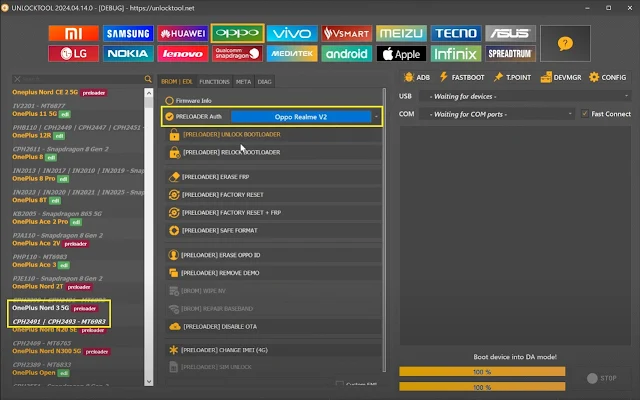
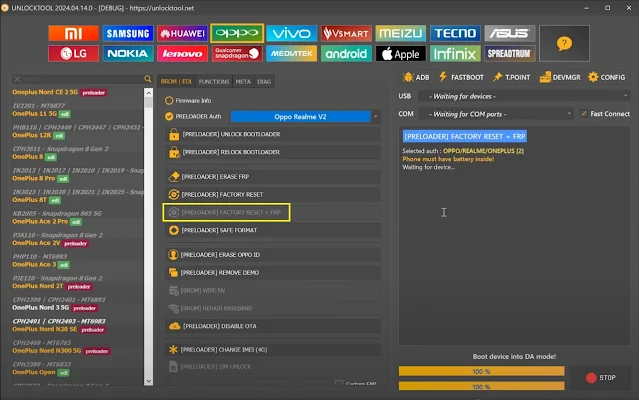

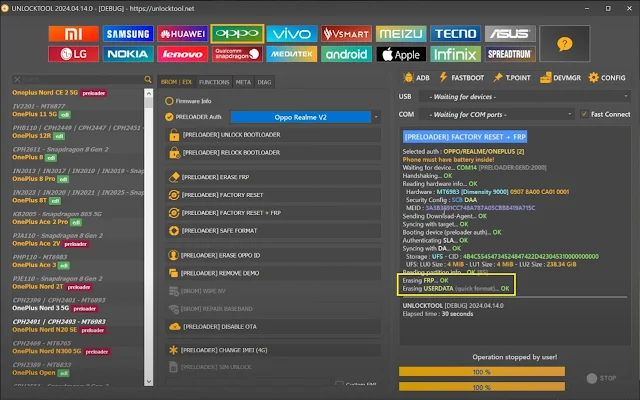












0 Comments
Write Your Problem in the Below Comment Box