You Want to Fix Touch Problem in Samsung A30 (A305F) Binary 4 phone you can try to repair it by your self have to charge a battery with any charger and charged it by 90%. Your data is very important for so it is good to do a backup of data it may consist of contact details, important messages, emails or any other important thing which feel to be the backup in a device.
This backup can be done on another device. we have to do the backup because after a format of a device, all data will be gone and it will not be recovered. For backup in other devices, you can use another external device like hard drive, SD card or any other suitable devices. If are doing by own. do it at your own risk as we don't take any responsibility if a device is damaged
Required :
- Samsung A30 (A305F) U4 with Good Charge Battery
- Samsung A30 Fix Touch File
- Odin Flash tool
- Micro USB Cable
- Samsung USB Driver
- Computer or Laptop
Procedure :
- First Download All Required From the Above link
- Extract to Desktop (any you want to path)
- Install Samsung USB Driver in Your Laptop or PC (Already Installed then SKIP this)
- Open Odin Flash tool
- Click on AP Button and Select A305F U4 9 Fix Touch Problem (Note : Check Your Phone Binary Cause in Every Phone Different Binary so First Check and Choose File) Below image for Example
- Put Phone in Download Mode Using Volume Up + Down button and Insert USB Cable
- Press Volume Up button for Continue Download Mode
- Click on Start Button and Wait until Completed
How to Check Binary in Samsung Phone
- Here I Show You How to Download Mode in Samsung Phone Mostly in Samsung Phone Same Method in Some Devices Home Button Missing So Here I will Show You with Home Button and Without Home Button Download Mode Method)
1. Home Button
- Turn Off Phone
- Press and Hold Volume Down + Home + Power button
- Now You can See Like Below Image
- Press Volume Up Button For Continue Download Mode
- Now Your Phone See Like Below Image
- Check there like B2, B4, B5 its Means Binary Number
- Match Binary and Download File from Above link
- Turn Off Phone
- Press and hold Volume UP + Down and Insert USB Cable to Phone
- You can See Warning Press Volume UP button for Continue Download Mode

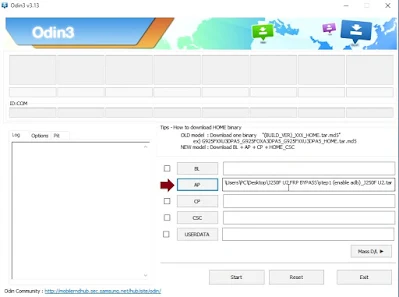


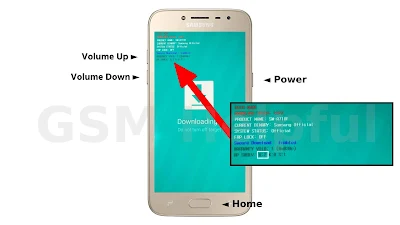











0 Comments
Write Your Problem in the Below Comment Box