You can also Samsung J2 Core Google Account Bypass without Pc for that You have to Search on YouTube and Take Many Time for That Bypass if you want to fast remove that Just follow below guide its very simple if you have to understand below steps.
For Bypass Google Account in Samsung J2 Core Using Samsung J2 Core Frp Tool You have must download below required and also must be installed Samsung USB Driver in Your PC or Laptop and Phone must be connected with Your Device.
Required :
- Samsung J2 Core with Good Charge Battery
- Samsung J2 Core Bypass Google Account File
- Odin Flash tool
- Micro USB Cable
- Samsung USB Driver
- Computer or Laptop
Just One Click Frp Unlock - No need any file
Procedure :
- First Download All Required From the Above link
- Extract to Desktop (any you want to path)
- Install Samsung USB Driver in Your Laptop or PC (Already Installed then SKIP this)
- Open Odin Flash tool
- Click on AP Button and Select J2_Core_J260G_U4_Frp.tar (Note : Check Your Phone Binary Cause in Every Phone Different Binary so First Check and Choose File)
- Put Phone in Download Mode Using Volume Up + Home + Power button (Second Method : Turn off Press and hold Volume Up + Down Insert USB Cable to Phone then Press Volume Up for Continue Download Mode)
- Press Volume Up button for Continue Download Mode
- Click on Start Button and Wait until Completed
How to Check Binary in Samsung Phone
- Here I Show You How to Download Mode in Samsung Phone Mostly in Samsung Phone Same Method in Some Devices Home Button Missing So Here I will Show You with Home Button and Without Home Button Download Mode Method)
1. Home Button
- Turn Off Phone
- Press and Hold Volume Down + Home + Power button
- Now You can See Like Below Image
- Press Volume Up Button For Continue Download Mode
- Now Your Phone See Like Below Image
- Check there like B2, B4, B5 its Means Binary Number
- Match Binary and Download File from Above link
2. Without Home Button
- Turn Off Phone
- Press and hold Volume UP + Down and Insert USB Cable to Phone
- You can See Warning Press Volume UP button for Continue Download Mode




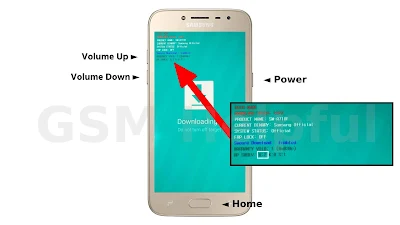











0 Comments
Write Your Problem in the Below Comment Box