Moto E4 Plus XT1770, XT1771 phone before flash read most impotent message of actually some time problems in devices like Virus, pattern lock, hard reset, flashing, software update, update, format, reset, phone lock, sim lock, pattern reset, pin lock, flash, hang on logo, only logo solve, hang logo solution, hang problem, firmware update, pattern lock, pattern unlock, pattern reset, phone lock, phone reset, format, hang on logo done, sim lock, screen lock, screen unlock, pin lock, stuck on logo done, user name password id problem, fix unfortunately app has stopped, unfortunately app has stopped working, unfortunately app store has stopped, unfortunately apps has stopped, unfortunately your app has stopped, auto turn on internet connection, auto turn on WiFi connection, auto app installing, auto gone balance any type software issues you can easy solve using this post this is for Moto E4 Plus XT1770, XT1771 only and you can done this job without any box no need to any license box simple download this stock rom and following procedure you are don it's very simple if you better understand before use first check device in hardware like shorting if device will be short and try to flash then device will be dead or other software problem.
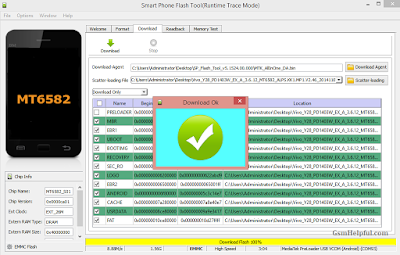
How to Safe Flash
How to Install CDC Driver
Download Links
Moto E4 Plus XT1770, XT1771 Stock ROM (Flash file)
Moto E4 Plus XT1770, XT1771 USB Driver
Moto E4 Plus XT1770, XT1771 Flash tool
Required :
- Moto E4 Plus XT1770, XT1771 device with good battery changed
- Moto E4 Plus XT1770, XT1771 Stock Firmware (Flash file)
- Moto E4 Plus XT1770, XT1771 Flash tool
- Moto E4 Plus XT1770, XT1771 USB Driver
- Micro USB cable
- Computer or Laptop
Procedure :
- Download tested firmware, flash tool or USB driver from above link
- Unzip from zip to desktop or as you like path (must be installed winzip)
- Open USB driver folder and installed it first
- Open Flash tool Folder and choose flash_tool.exe file and open it
- Choose Scatter-loading button and select MT6737M_Android_scatter.txt file from the MOTOROLA_EPLUS_NMA26.42-75_ROW folder
- Now choose Download button (Note : if you want to remove frp lock in choose "Firmware Upgrade" option)
- Turn off device and take out battery again insert battery and just connect device with computer
- If device not connect then Press and hold Volume Up button and insert USB cable
- Wait until driver install automatically, if not installed driver manual update from above link driver
- Will connect device with flash tool after install driver and wait until full process
- Do not unplug device while in flashing
- I hope you are done
Screenshot:
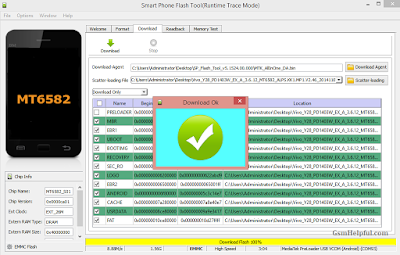
How to Safe Flash
How to Install CDC Driver
You can use this post for auto application downloading, auto data internet connection enabled, wifi auto enabled and using this post you can easy remove some virus it's hidden working of application install but remember must take backup all data like contacts, videos, photos, emails etc possibility use this procedure you will be data loss if device live condition just take all type which you have to impotent after follow.
What happen if USB socket issue in device ? that impotent for upgrade or flashing if not working well then you can't connect device with the computer so you can't use this easy way and this called hardware problem not software related because some new technician not understand and most impotent for new technician users the question was produced which one if device was charged why not connect but here to way in charged socket first of charging way and second is mobile connect with computer for upgrade or flashing.

No comments:
Post a Comment
Write Your Problem in the Below Comment Box