All Sony Xperia Update Tools free Download here tested
 |
Must read About This tutorial:
This Tutorial for all type Mostly all type of Sony Xperia update when your sony Xperia mobile hang on logo or pattern lock, screen lock etc problem in that your can following this tutorial also remember that here all are put picture because you better understand tutorial and it is very easy also here written tutorial also simple language use because also your better understand before following tutorial you have to must remember to your Sony Xperia battery must charged up to full because if your mobile stop between in flash processing so your mobile will be goes in dead mode so please carefully remember to everyone and all type Sony Xperia update no need to any box you can update for free and also here update to Ericsson models, you can update Sony Xperia Tablet also, before some technician use of Update Service Tool for Sony Xperia models update but now this tools not working so let's go how to update All Sony Xperia Models in Sony PC Companion
Download Sony PC Companion Tool from HERE
Required for Sony Xperia SmartPhone update:
- Download Sony PC Companion Tool with update version
- Sony Xperia Smart Phone with Full Battery Charged
- Computer or Laptop
- Micro USB cable
- Internet Connection with High Speed
How to Update Sony Xperia Smart Phone Procedure:
- Open Sony PC Companion Tool
- Choose "Support Zone" and Click on Start button See below image for better understand
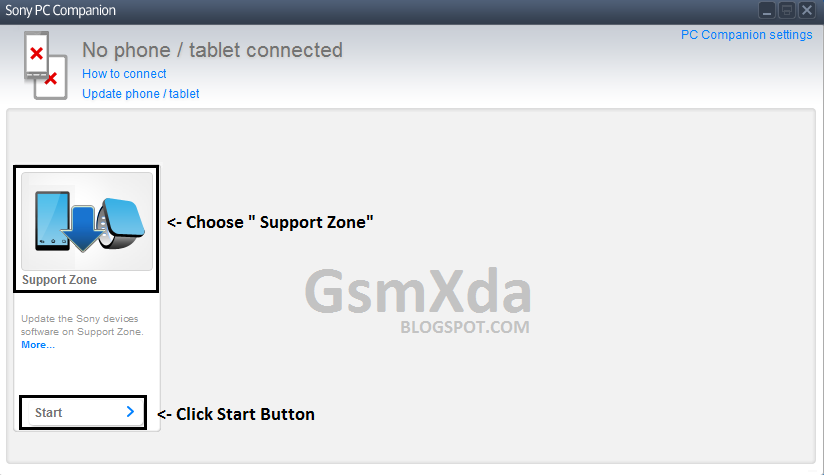
- Choose "Phone / Tablet Software Update" and Click on Start button see below image tutorial for more know about that
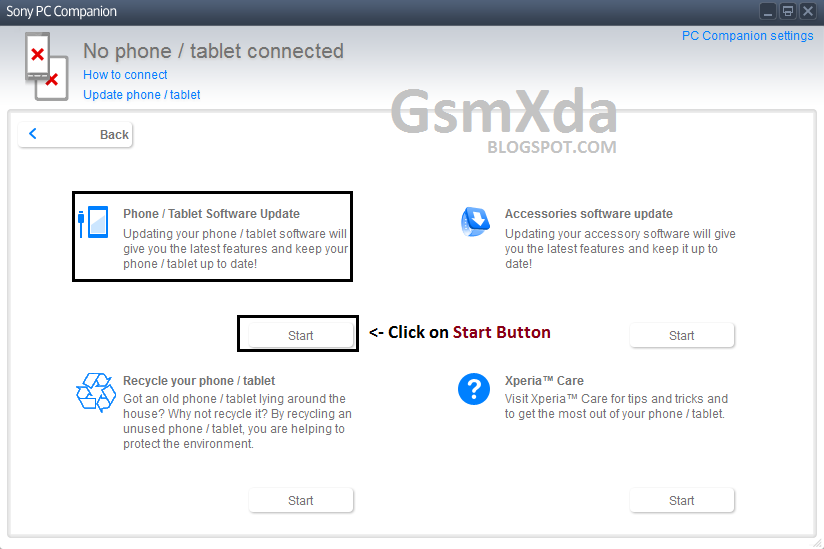
- Wait until update tools see below image tutorial (Note : Must your Internet connection on)

- After full Download tools then Preparing Computer for Software update Then wait see below image for more know about that
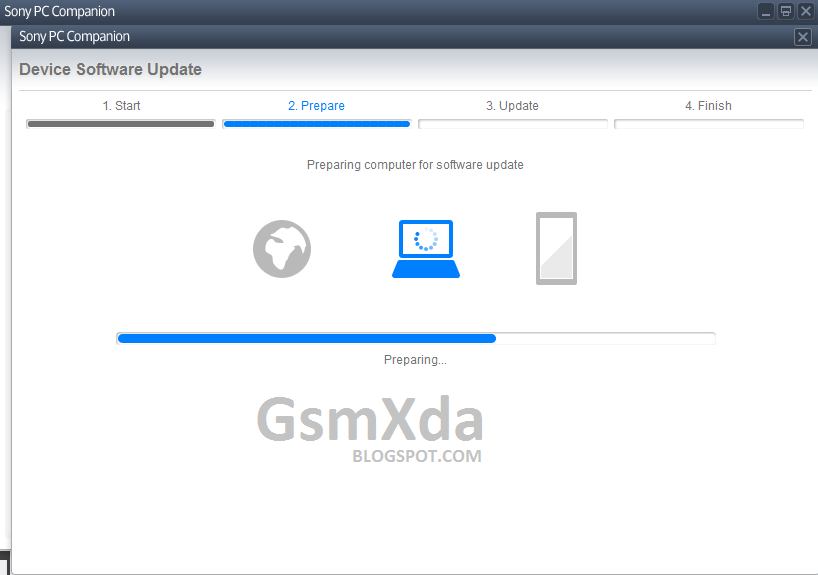
- After Full Preparing computer for Software update then will be next box show in your computer screen like below image tutorial (Important Note : Must your have to Read " Important Information " ) after go ahead
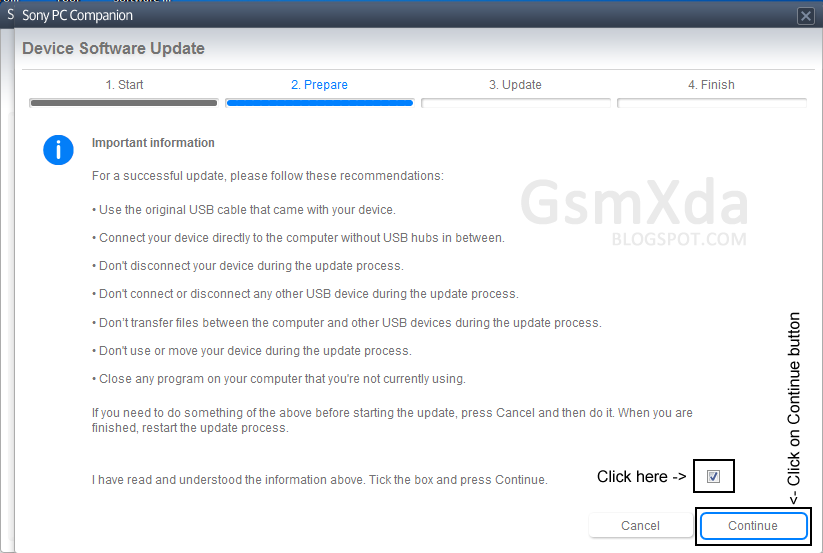
- Connect the USB cable to your computer and then connect to the Sony Xperia Smart Phone or Tablet see below image
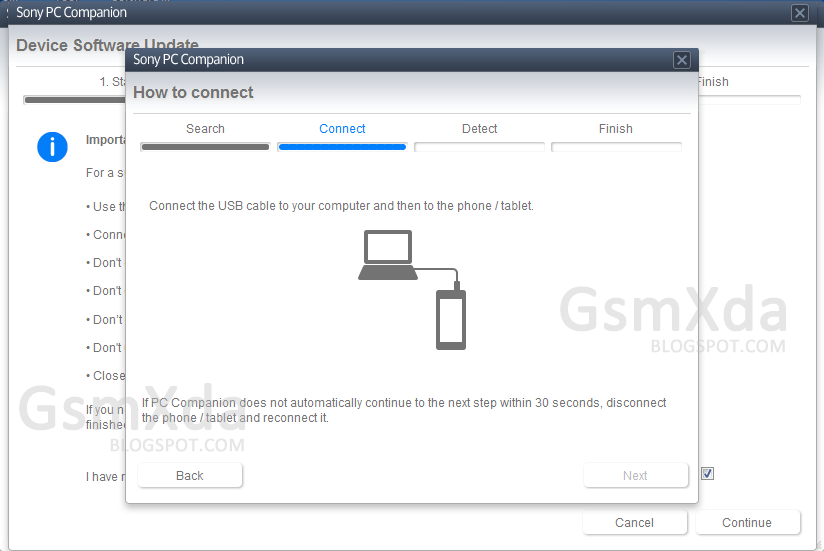
- After Connect your Sony Xperia Smart Phone in to Computer Via USB cable then automatically jump to Next step of Detect wain until detect processing see below image
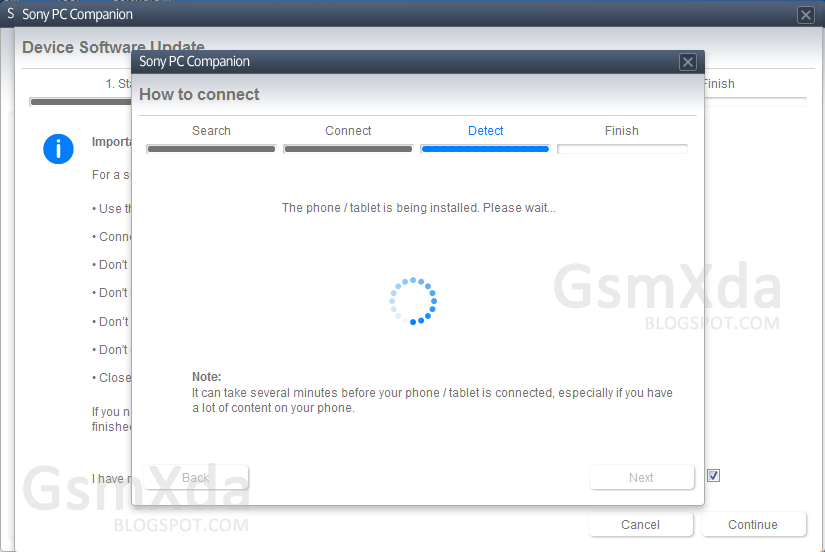
- This also Important Note Read all Battery Level note after real full note then tick in box and click on Next button see below image tutorial
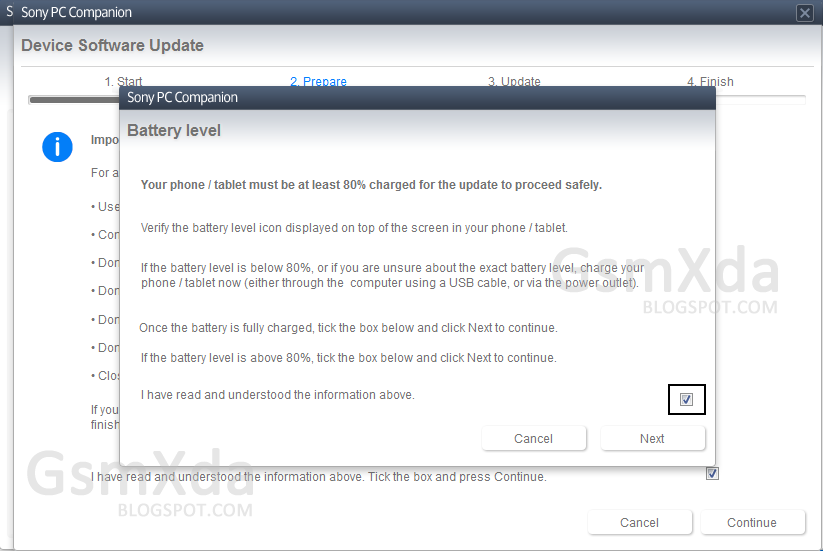
- Choose you want to update Sony Smart Phone then click on Next button see below image tutorial for more information
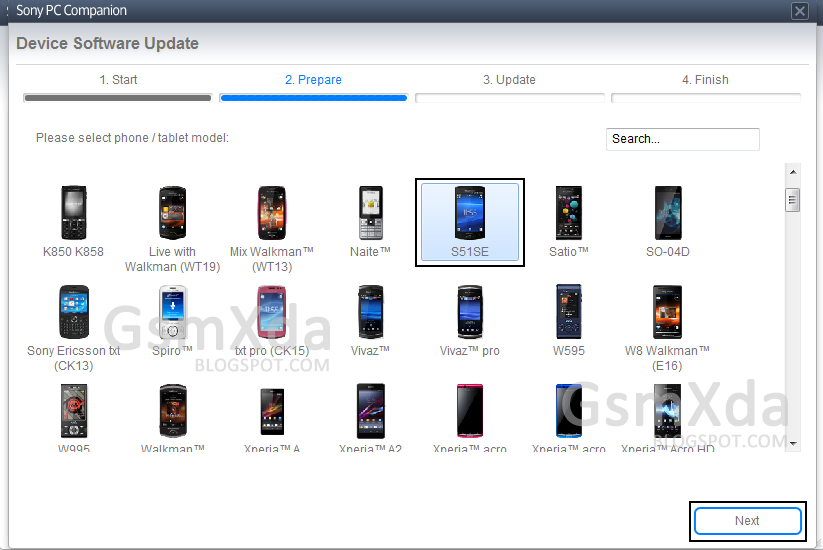
- And then Last Step Disconnect the Usb cable from your Sony Xperia Smart Phone or Tablet (if connected) -> Turn Off your Sony Xperia Smart Phone or Tablet (if turn on) -> Connect the USB cable in the Computer (if not attach USB cable in Computer or Laptop) -> Press and Hold the Volume down button on your Device and insert USB cable in your Sony Smart Phone -> Wait until the application automatically proceed to Next Setp
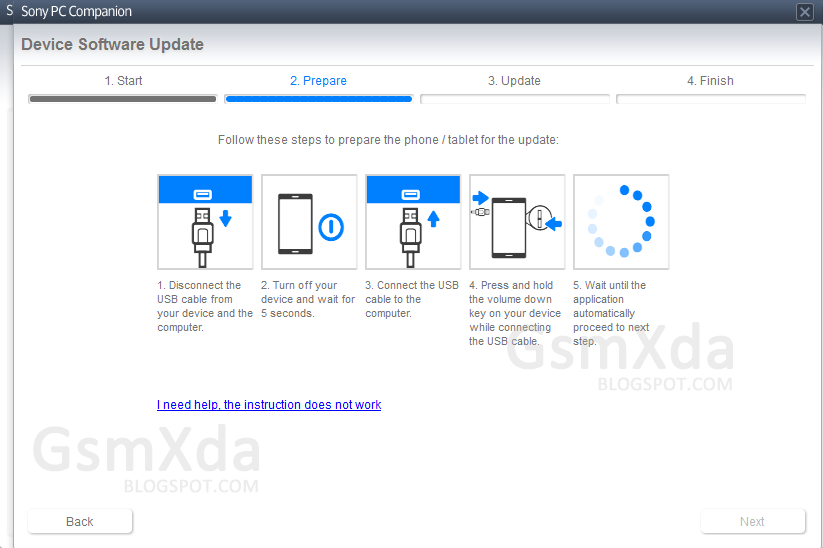
- You are done












0 Comments
Write Your Problem in the Below Comment Box