If want to repair Celkon A60 device, can try to repair it by. have to charge a battery with any charger and charged it by 95%. Your data is very important for so it is good to do a backup of data it may consist of contact details, important messages, emails or any other important thing which feel to be the backup in a device. This backup can be done on another device. we have to do the backup because after a format of a device, all data will be gone and it will not be recovered. For backup in other devices, you can use another external device like hard drive, SD card or any other suitable devices. If are doing by own. do it at your own risk as we don't take any responsibility if a device is damaged
Celkon A60 flash file is tested by me and it is working very well without any error, can use this flash file when device can use this guide when device in hang on logo, restarting, auto turn on internet connection, auto turn on WiFi connection, auto app installing, auto gone balance, pattern lock, screen lock etc these type issues can use this way etc. This is used without any tool and box.and also free for all who has knowledge about software in mobiles.for flashing file it is most important to first check micro USB cable. if it is not good, can not flash it. and the another one is to check device battery. it should not be low, it can stop device between flash. before the flash, it is necessary to save data like contacts, photos, videos and other important things.
Celkon A60 you can easily solve any problem with this method if you are fresher technician or experienced technician in android software related if the error occurs of USB not recognized then your USB is not working.if a battery is not charged,your USB socket will not proper work and you will fail in this method. if any issues please write your questions in the comment box I will try my best to help you.
Procedure :
- First must charged 80% Battery
- Click Setting button and choose Firmware
- Then click on " Start Button "
- Press & Hold " Volume Down Button "
- Insert USB cable
- Then Start Flashing
- You are done :)
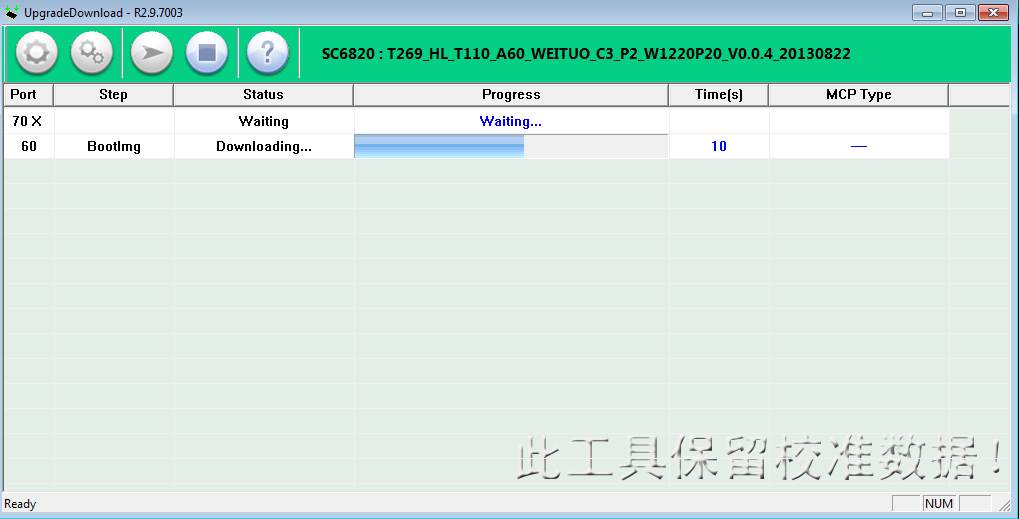 |
 |
 |
Download Firmware HERE
Celkon A60 HardReset Via Key HERE
Celkon A60 Pattern Unlock HERE











5 Comments
successfully done every thing but same problem hang on logo any sulation
ReplyDeletecontact me on yahoo or sonork i will try to best solution
DeleteMy Yahoo ID : [email protected]
Deletei have done with same procedure but its showing checking barudate what should i do.........
ReplyDeleteClick on Download button and try Press and hold Volume Down key and Insert USB cable
DeleteWrite Your Problem in the Below Comment Box